As I tried and showed in my past tutorial, Web 2.0 is a very professional and sleek style. And can easily be implemented in GIMP. In this tut, I will show you how to make a signature, or more of a background to a signature. This one will take some creativity on your side, but I will give you the basics!
1: Draw a rectangle..
For this tut, I will use a rounded rectangle as my base. You could use any shape really, as long as you can use it as a selection tool. For the rounded rectangle, I will choose the rectangle selection tool, with the following settings (the important ones were highlighted in red). (If you don't want a "glow" around it, don't use feather!)
2: Draw the selection...
Use the selection tool (you just set) to draw the shape of your signature. Then fill it with a cool color! NOT white!
3: Set up the gradient...
Use these options (most important are in red) and create a gradient, look familar? It was the same one I used in the other web 2.0 tut.
4: Overlay the color..
Simply use the gradient tool to add a cool effect, play around with it, to make it look sleek, make sure you are drawing straight down!
5: Be creative..
Add some text, and what not, and make a great signature!

Now lets say you wanted a transparent background, first off it would need to be saved as .PNG or .GIF (I save EVERYTHING as PNG anyway). But before filling in your selection the first time, you would need to go to "Layer" --> "New Layer" to make sure you aren't drawing on the background, which you will want to remove, by going to "Dialogs" --> "Layers", clicking on "Background" and setting opacity to 0.

I thank you for following me on this tutorial, into the great unknown. Join me again won't you, as we journey deep into the GIMP!
Duuuude








